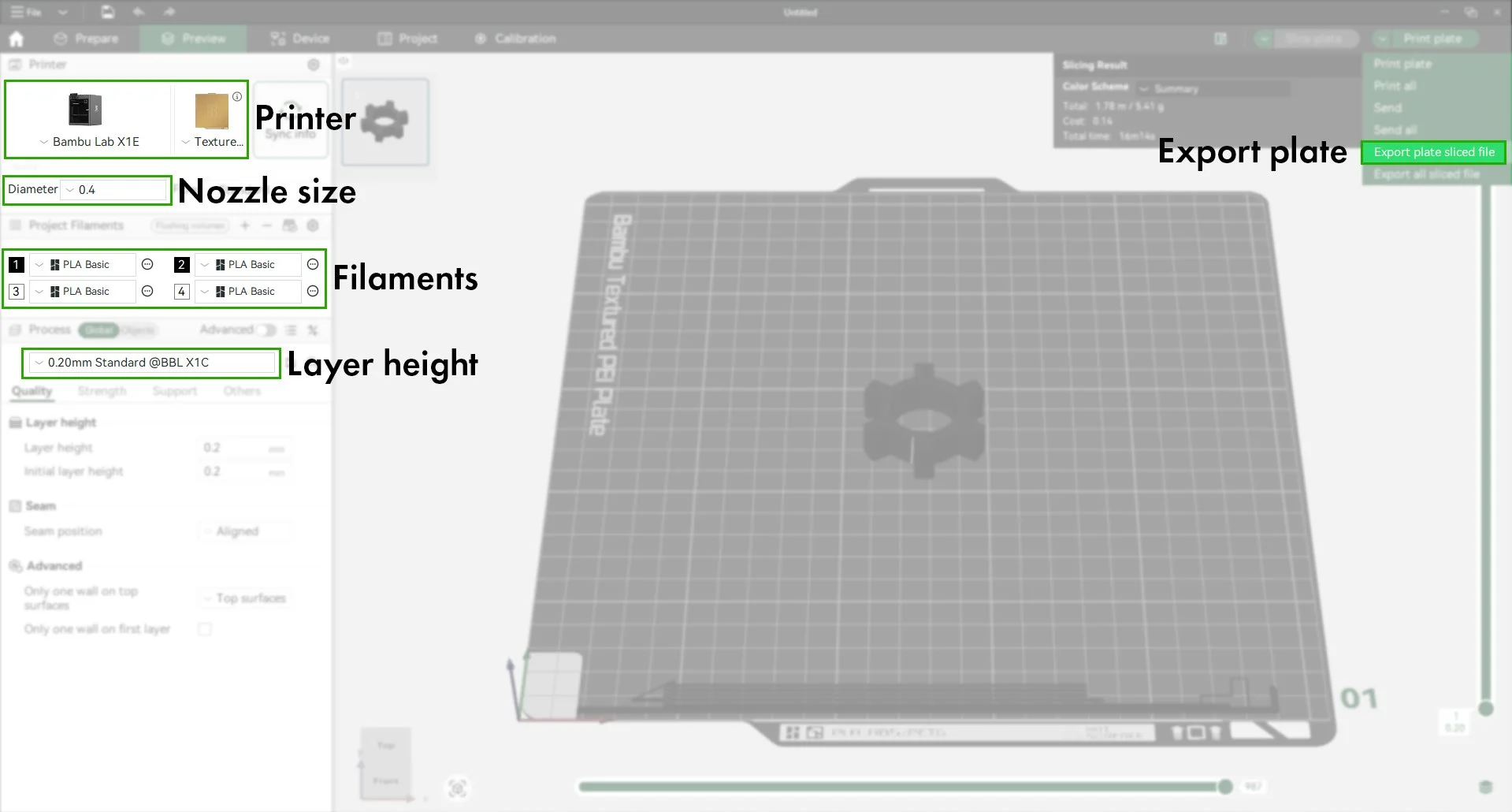3D Printing: Bambu Labs
Our Bambu Labs X1E FDM Printers use the same technology as the Ultimaker 2+ however they are a newer more capable machine.
They are a good choice for prints that require finer detail or specialised print settings that may not be possible on the Ulitmakers.
Bambu Lab
X1E FDM 3D Printer
Bed Size: 256 x 256 x 256 mm
Materials: PLA
Colours: White, Black, Grey, Brown, Other colours on request.
For 3D Printing Questions:
Please visit the lab during opening hours and bring your laptop and files.
PRICING
$0.05 per gram of build + $0.05 per minute of printing
BOOKINGS
If you want to print using the Bambu, you must book online through 3DPrinterOS. Students are responsible for submitting their 3D printing jobs through this platform.
DMaF has a wide and constantly changing variety of colours and textures available for use in the Bambu Printers. Please come into the lab to see the full selection. Less frequently used colours are installed in the printers on request.
On the completion of the 3D Printing Induction, you will be added to our 3DPrinterOS lab workgroup which will grant you access to our 3D printers in the online platform.
Use your Sydney University email address to log into 3DPrinterOS.
File Preparation and Printing
Check/repair your .3mf or .stl file(s) in NetFabb - watch this video on how to use Netfabb.
Download Bambu Studio Slicer - https://bambulab.com/en-au/download
Install slicer and select the following during setup (refer to image below):
Printer: Bambu Lab X1E
Nozzle size: 0.4mm
Filaments: Default
Bambu Network Plug-in. Optional but not required.
Account creation and login. Optional but not required.
Add a model - Drag and drop model files from a folder into Bambu Studio.
Supported files include .3mf .stl .stp .step .amf .obj.
Select filament type and colour.
Black and white PLA Basic are always available. Other colours by request.
Make sure the filament type is correct.
i.e. PLA Matte, PLA basic, PLA Silk, etc. is correct.
Make sure the colour you have sliced for is correct. Speak to a technician if you’re unsure.
Slicer settings - If you’re not familiar with 3D printing use one of the following layer heights (refer to image below):
0.20 Standard - for most print jobs
0.16 Optimal - for finer details (slower & more expensive)
0.28 Extra Draft - for massing models (faster & cheaper)
Other - if you’re experienced at 3D printing you may alter the slicer settings at your own risk
Slice plate - Review the amount of filament used and estimated time.
Export plate - In the “print plate” drop down, select “Export plate sliced file” and name your file with the following convention:
Unikey_Filament type_Colour_part name
e.g. abcd1234_PLAmatte_BoneWhite_MassingModel
Upload the .3mf to 3DPrinterOS.
Print the file - Select one of the Bambu Lab printers, Pangolin or Platypus.
Ensure the filament type and colour is correct.
If no printers are listed check you have sliced the file for the right printer type (X1E)
If the printer is busy add your print job to queue.
Track your print job progress in the 3DPprinterOS. You will be notified when it’s complete.
Collect your print from DMaF Lab. Check the collection area first under “industrial printers”.
Consider looking at the Bambu Labs wiki for further information, and tips and tricks for printing:
https://wiki.bambulab.com/en/software/bambu-studio/studio-quick-startHappy printing! :)
Terms & Conditions.
DMaF Lab will 3D print designs exactly as they are sliced and uploaded.
DMaF Lab is not responsible for failed prints or errors caused by incorrect slicer settings or unprintable geometry.
DMaF Lab staff are not responsible for ensuring that your design does not contain parts that will not print well, fit together or be strong – these are design decisions that should be considered by the student.
All pieces will be packaged for collection.